错误信息如下
ERROR[12-10|01:50:45.225] Failed to prune state err="no snapshot paired state"解决方案
- 优雅地停止节点
- 用快照模式重新同步一段时间
- 再次优雅地停止节点
- 开始修剪
geth --datadir ./data snapshot prune-state附加
bsc的prune-block 后续有时间跟一下,可能后面会用到。。
错误信息如下
ERROR[12-10|01:50:45.225] Failed to prune state err="no snapshot paired state"解决方案
geth --datadir ./data snapshot prune-state附加
bsc的prune-block 后续有时间跟一下,可能后面会用到。。
因为在erc777部署的构造方法内,依赖erc1820,所以部署erc777前,需要先部署erc1820合约「只有新链,或者私链才需要新部署,对于大多数evm链都已经被提前部署好了,对于erc1820合约,是属于生态内共用的合约,具体实现可查看《erc1820技术实现》」
部署erc1820
下面是直接从hardhat-erc1820扣取的代码,然后放到hardhat test工程内进行的部署
https://github.com/dmihal/hardhat-erc1820/blob/master/src/index.ts
it("0. Deployment TEST contract", async function () {
const ERC1820_ADDRESS = '0x1820a4b7618bde71dce8cdc73aab6c95905fad24';
const ERC1820_DEPLOYER = '0xa990077c3205cbDf861e17Fa532eeB069cE9fF96';
const ERC1820_PAYLOAD = '0xf90a388085174876e800830c35008080b909e5608060405234801561001057600080fd5b506109c5806100206000396000f3fe608060405234801561001057600080fd5b50600436106100a5576000357c010000000000000000000000000000000000000000000000000000000090048063a41e7d5111610078578063a41e7d51146101d4578063aabbb8ca1461020a578063b705676514610236578063f712f3e814610280576100a5565b806329965a1d146100aa5780633d584063146100e25780635df8122f1461012457806365ba36c114610152575b600080fd5b6100e0600480360360608110156100c057600080fd5b50600160a060020a038135811691602081013591604090910135166102b6565b005b610108600480360360208110156100f857600080fd5b5035600160a060020a0316610570565b60408051600160a060020a039092168252519081900360200190f35b6100e06004803603604081101561013a57600080fd5b50600160a060020a03813581169160200135166105bc565b6101c26004803603602081101561016857600080fd5b81019060208101813564010000000081111561018357600080fd5b82018360208201111561019557600080fd5b803590602001918460018302840111640100000000831117156101b757600080fd5b5090925090506106b3565b60408051918252519081900360200190f35b6100e0600480360360408110156101ea57600080fd5b508035600160a060020a03169060200135600160e060020a0319166106ee565b6101086004803603604081101561022057600080fd5b50600160a060020a038135169060200135610778565b61026c6004803603604081101561024c57600080fd5b508035600160a060020a03169060200135600160e060020a0319166107ef565b604080519115158252519081900360200190f35b61026c6004803603604081101561029657600080fd5b508035600160a060020a03169060200135600160e060020a0319166108aa565b6000600160a060020a038416156102cd57836102cf565b335b9050336102db82610570565b600160a060020a031614610339576040805160e560020a62461bcd02815260206004820152600f60248201527f4e6f7420746865206d616e616765720000000000000000000000000000000000604482015290519081900360640190fd5b6103428361092a565b15610397576040805160e560020a62461bcd02815260206004820152601a60248201527f4d757374206e6f7420626520616e204552433136352068617368000000000000604482015290519081900360640190fd5b600160a060020a038216158015906103b85750600160a060020a0382163314155b156104ff5760405160200180807f455243313832305f4143434550545f4d4147494300000000000000000000000081525060140190506040516020818303038152906040528051906020012082600160a060020a031663249cb3fa85846040518363ffffffff167c01000000000000000000000000000000000000000000000000000000000281526004018083815260200182600160a060020a0316600160a060020a031681526020019250505060206040518083038186803b15801561047e57600080fd5b505afa158015610492573d6000803e3d6000fd5b505050506040513d60208110156104a857600080fd5b5051146104ff576040805160e560020a62461bcd02815260206004820181905260248201527f446f6573206e6f7420696d706c656d656e742074686520696e74657266616365604482015290519081900360640190fd5b600160a060020a03818116600081815260208181526040808320888452909152808220805473ffffffffffffffffffffffffffffffffffffffff19169487169485179055518692917f93baa6efbd2244243bfee6ce4cfdd1d04fc4c0e9a786abd3a41313bd352db15391a450505050565b600160a060020a03818116600090815260016020526040812054909116151561059a5750806105b7565b50600160a060020a03808216600090815260016020526040902054165b919050565b336105c683610570565b600160a060020a031614610624576040805160e560020a62461bcd02815260206004820152600f60248201527f4e6f7420746865206d616e616765720000000000000000000000000000000000604482015290519081900360640190fd5b81600160a060020a031681600160a060020a0316146106435780610646565b60005b600160a060020a03838116600081815260016020526040808220805473ffffffffffffffffffffffffffffffffffffffff19169585169590951790945592519184169290917f605c2dbf762e5f7d60a546d42e7205dcb1b011ebc62a61736a57c9089d3a43509190a35050565b600082826040516020018083838082843780830192505050925050506040516020818303038152906040528051906020012090505b92915050565b6106f882826107ef565b610703576000610705565b815b600160a060020a03928316600081815260208181526040808320600160e060020a031996909616808452958252808320805473ffffffffffffffffffffffffffffffffffffffff19169590971694909417909555908152600284528181209281529190925220805460ff19166001179055565b600080600160a060020a038416156107905783610792565b335b905061079d8361092a565b156107c357826107ad82826108aa565b6107b85760006107ba565b815b925050506106e8565b600160a060020a0390811660009081526020818152604080832086845290915290205416905092915050565b6000808061081d857f01ffc9a70000000000000000000000000000000000000000000000000000000061094c565b909250905081158061082d575080155b1561083d576000925050506106e8565b61084f85600160e060020a031961094c565b909250905081158061086057508015155b15610870576000925050506106e8565b61087a858561094c565b909250905060018214801561088f5750806001145b1561089f576001925050506106e8565b506000949350505050565b600160a060020a0382166000908152600260209081526040808320600160e060020a03198516845290915281205460ff1615156108f2576108eb83836107ef565b90506106e8565b50600160a060020a03808316600081815260208181526040808320600160e060020a0319871684529091529020549091161492915050565b7bffffffffffffffffffffffffffffffffffffffffffffffffffffffff161590565b6040517f01ffc9a7000000000000000000000000000000000000000000000000000000008082526004820183905260009182919060208160248189617530fa90519096909550935050505056fea165627a7a72305820377f4a2d4301ede9949f163f319021a6e9c687c292a5e2b2c4734c126b524e6c00291ba01820182018201820182018201820182018201820182018201820182018201820a01820182018201820182018201820182018201820182018201820182018201820';
const code = await ethers.provider.send('eth_getCode', [ERC1820_ADDRESS, 'latest']);
console.log(code)
if (code === '0x') {
const [from] = await ethers.provider.send('eth_accounts');
const tx = await ethers.provider.send('eth_sendTransaction', [{
from,
to: ERC1820_DEPLOYER,
value: '0x11c37937e080000',
}])
await ethers.provider.send('eth_sendRawTransaction', [ERC1820_PAYLOAD]);
console.log('ERC1820 registry successfully deployed');
}
});注意,由于该“算法”没有chainid参与,所以需要发起交易的节点,禁用检查eip-155
节点启动时,需要添加启动参数
--rpc.allow-unprotected-txs以及rawTransaction数据中gasPrice为100gwei,
如果当前链设置的gasPrice大于此值,可以去某个BP节点本地进行交易发起,前提此BP节点启动参数也需要加上面参数重新启动
可能由于代码原因,发起后,可能导致全网gasPrice降低为100gwei,此时需要重启各个节点即可恢复
合约代码
/**
*Submitted for verification at BscScan.com on 2020-12-27
*/
/* ERC1820 Pseudo-introspection Registry Contract
* This standard defines a universal registry smart contract where any address (contract or regular account) can
* register which interface it supports and which smart contract is responsible for its implementation.
*
* Written in 2019 by Jordi Baylina and Jacques Dafflon
*
* To the extent possible under law, the author(s) have dedicated all copyright and related and neighboring rights to
* this software to the public domain worldwide. This software is distributed without any warranty.
*
* You should have received a copy of the CC0 Public Domain Dedication along with this software. If not, see
* <http://creativecommons.org/publicdomain/zero/1.0/>.
*
* ███████╗██████╗ ██████╗ ██╗ █████╗ ██████╗ ██████╗
* ██╔════╝██╔══██╗██╔════╝███║██╔══██╗╚════██╗██╔═████╗
* █████╗ ██████╔╝██║ ╚██║╚█████╔╝ █████╔╝██║██╔██║
* ██╔══╝ ██╔══██╗██║ ██║██╔══██╗██╔═══╝ ████╔╝██║
* ███████╗██║ ██║╚██████╗ ██║╚█████╔╝███████╗╚██████╔╝
* ╚══════╝╚═╝ ╚═╝ ╚═════╝ ╚═╝ ╚════╝ ╚══════╝ ╚═════╝
*
* ██████╗ ███████╗ ██████╗ ██╗███████╗████████╗██████╗ ██╗ ██╗
* ██╔══██╗██╔════╝██╔════╝ ██║██╔════╝╚══██╔══╝██╔══██╗╚██╗ ██╔╝
* ██████╔╝█████╗ ██║ ███╗██║███████╗ ██║ ██████╔╝ ╚████╔╝
* ██╔══██╗██╔══╝ ██║ ██║██║╚════██║ ██║ ██╔══██╗ ╚██╔╝
* ██║ ██║███████╗╚██████╔╝██║███████║ ██║ ██║ ██║ ██║
* ╚═╝ ╚═╝╚══════╝ ╚═════╝ ╚═╝╚══════╝ ╚═╝ ╚═╝ ╚═╝ ╚═╝
*
*/
pragma solidity 0.5.3;
// IV is value needed to have a vanity address starting with '0x1820'.
// IV: 53759
/// @dev The interface a contract MUST implement if it is the implementer of
/// some (other) interface for any address other than itself.
interface ERC1820ImplementerInterface {
/// @notice Indicates whether the contract implements the interface 'interfaceHash' for the address 'addr' or not.
/// @param interfaceHash keccak256 hash of the name of the interface
/// @param addr Address for which the contract will implement the interface
/// @return ERC1820_ACCEPT_MAGIC only if the contract implements 'interfaceHash' for the address 'addr'.
function canImplementInterfaceForAddress(bytes32 interfaceHash, address addr) external view returns(bytes32);
}
/// @title ERC1820 Pseudo-introspection Registry Contract
/// @author Jordi Baylina and Jacques Dafflon
/// @notice This contract is the official implementation of the ERC1820 Registry.
/// @notice For more details, see https://eips.ethereum.org/EIPS/eip-1820
contract ERC1820Registry {
/// @notice ERC165 Invalid ID.
bytes4 constant internal INVALID_ID = 0xffffffff;
/// @notice Method ID for the ERC165 supportsInterface method (= `bytes4(keccak256('supportsInterface(bytes4)'))`).
bytes4 constant internal ERC165ID = 0x01ffc9a7;
/// @notice Magic value which is returned if a contract implements an interface on behalf of some other address.
bytes32 constant internal ERC1820_ACCEPT_MAGIC = keccak256(abi.encodePacked("ERC1820_ACCEPT_MAGIC"));
/// @notice mapping from addresses and interface hashes to their implementers.
mapping(address => mapping(bytes32 => address)) internal interfaces;
/// @notice mapping from addresses to their manager.
mapping(address => address) internal managers;
/// @notice flag for each address and erc165 interface to indicate if it is cached.
mapping(address => mapping(bytes4 => bool)) internal erc165Cached;
/// @notice Indicates a contract is the 'implementer' of 'interfaceHash' for 'addr'.
event InterfaceImplementerSet(address indexed addr, bytes32 indexed interfaceHash, address indexed implementer);
/// @notice Indicates 'newManager' is the address of the new manager for 'addr'.
event ManagerChanged(address indexed addr, address indexed newManager);
/// @notice Query if an address implements an interface and through which contract.
/// @param _addr Address being queried for the implementer of an interface.
/// (If '_addr' is the zero address then 'msg.sender' is assumed.)
/// @param _interfaceHash Keccak256 hash of the name of the interface as a string.
/// E.g., 'web3.utils.keccak256("ERC777TokensRecipient")' for the 'ERC777TokensRecipient' interface.
/// @return The address of the contract which implements the interface '_interfaceHash' for '_addr'
/// or '0' if '_addr' did not register an implementer for this interface.
function getInterfaceImplementer(address _addr, bytes32 _interfaceHash) external view returns (address) {
address addr = _addr == address(0) ? msg.sender : _addr;
if (isERC165Interface(_interfaceHash)) {
bytes4 erc165InterfaceHash = bytes4(_interfaceHash);
return implementsERC165Interface(addr, erc165InterfaceHash) ? addr : address(0);
}
return interfaces[addr][_interfaceHash];
}
/// @notice Sets the contract which implements a specific interface for an address.
/// Only the manager defined for that address can set it.
/// (Each address is the manager for itself until it sets a new manager.)
/// @param _addr Address for which to set the interface.
/// (If '_addr' is the zero address then 'msg.sender' is assumed.)
/// @param _interfaceHash Keccak256 hash of the name of the interface as a string.
/// E.g., 'web3.utils.keccak256("ERC777TokensRecipient")' for the 'ERC777TokensRecipient' interface.
/// @param _implementer Contract address implementing '_interfaceHash' for '_addr'.
function setInterfaceImplementer(address _addr, bytes32 _interfaceHash, address _implementer) external {
address addr = _addr == address(0) ? msg.sender : _addr;
require(getManager(addr) == msg.sender, "Not the manager");
require(!isERC165Interface(_interfaceHash), "Must not be an ERC165 hash");
if (_implementer != address(0) && _implementer != msg.sender) {
require(
ERC1820ImplementerInterface(_implementer)
.canImplementInterfaceForAddress(_interfaceHash, addr) == ERC1820_ACCEPT_MAGIC,
"Does not implement the interface"
);
}
interfaces[addr][_interfaceHash] = _implementer;
emit InterfaceImplementerSet(addr, _interfaceHash, _implementer);
}
/// @notice Sets '_newManager' as manager for '_addr'.
/// The new manager will be able to call 'setInterfaceImplementer' for '_addr'.
/// @param _addr Address for which to set the new manager.
/// @param _newManager Address of the new manager for 'addr'. (Pass '0x0' to reset the manager to '_addr'.)
function setManager(address _addr, address _newManager) external {
require(getManager(_addr) == msg.sender, "Not the manager");
managers[_addr] = _newManager == _addr ? address(0) : _newManager;
emit ManagerChanged(_addr, _newManager);
}
/// @notice Get the manager of an address.
/// @param _addr Address for which to return the manager.
/// @return Address of the manager for a given address.
function getManager(address _addr) public view returns(address) {
// By default the manager of an address is the same address
if (managers[_addr] == address(0)) {
return _addr;
} else {
return managers[_addr];
}
}
/// @notice Compute the keccak256 hash of an interface given its name.
/// @param _interfaceName Name of the interface.
/// @return The keccak256 hash of an interface name.
function interfaceHash(string calldata _interfaceName) external pure returns(bytes32) {
return keccak256(abi.encodePacked(_interfaceName));
}
/* --- ERC165 Related Functions --- */
/* --- Developed in collaboration with William Entriken. --- */
/// @notice Updates the cache with whether the contract implements an ERC165 interface or not.
/// @param _contract Address of the contract for which to update the cache.
/// @param _interfaceId ERC165 interface for which to update the cache.
function updateERC165Cache(address _contract, bytes4 _interfaceId) external {
interfaces[_contract][_interfaceId] = implementsERC165InterfaceNoCache(
_contract, _interfaceId) ? _contract : address(0);
erc165Cached[_contract][_interfaceId] = true;
}
/// @notice Checks whether a contract implements an ERC165 interface or not.
// If the result is not cached a direct lookup on the contract address is performed.
// If the result is not cached or the cached value is out-of-date, the cache MUST be updated manually by calling
// 'updateERC165Cache' with the contract address.
/// @param _contract Address of the contract to check.
/// @param _interfaceId ERC165 interface to check.
/// @return True if '_contract' implements '_interfaceId', false otherwise.
function implementsERC165Interface(address _contract, bytes4 _interfaceId) public view returns (bool) {
if (!erc165Cached[_contract][_interfaceId]) {
return implementsERC165InterfaceNoCache(_contract, _interfaceId);
}
return interfaces[_contract][_interfaceId] == _contract;
}
/// @notice Checks whether a contract implements an ERC165 interface or not without using nor updating the cache.
/// @param _contract Address of the contract to check.
/// @param _interfaceId ERC165 interface to check.
/// @return True if '_contract' implements '_interfaceId', false otherwise.
function implementsERC165InterfaceNoCache(address _contract, bytes4 _interfaceId) public view returns (bool) {
uint256 success;
uint256 result;
(success, result) = noThrowCall(_contract, ERC165ID);
if (success == 0 || result == 0) {
return false;
}
(success, result) = noThrowCall(_contract, INVALID_ID);
if (success == 0 || result != 0) {
return false;
}
(success, result) = noThrowCall(_contract, _interfaceId);
if (success == 1 && result == 1) {
return true;
}
return false;
}
/// @notice Checks whether the hash is a ERC165 interface (ending with 28 zeroes) or not.
/// @param _interfaceHash The hash to check.
/// @return True if '_interfaceHash' is an ERC165 interface (ending with 28 zeroes), false otherwise.
function isERC165Interface(bytes32 _interfaceHash) internal pure returns (bool) {
return _interfaceHash & 0x00000000FFFFFFFFFFFFFFFFFFFFFFFFFFFFFFFFFFFFFFFFFFFFFFFFFFFFFFFF == 0;
}
/// @dev Make a call on a contract without throwing if the function does not exist.
function noThrowCall(address _contract, bytes4 _interfaceId)
internal view returns (uint256 success, uint256 result)
{
bytes4 erc165ID = ERC165ID;
assembly {
let x := mload(0x40) // Find empty storage location using "free memory pointer"
mstore(x, erc165ID) // Place signature at beginning of empty storage
mstore(add(x, 0x04), _interfaceId) // Place first argument directly next to signature
success := staticcall(
30000, // 30k gas
_contract, // To addr
x, // Inputs are stored at location x
0x24, // Inputs are 36 (4 + 32) bytes long
x, // Store output over input (saves space)
0x20 // Outputs are 32 bytes long
)
result := mload(x) // Load the result
}
}
}Contract Name: ERC1820Registry
Compiler Version: v0.5.3+commit.10d17f24
Optimization Enabled: Yes with 200 runs
Other Settings: default, MIT license
https://learnblockchain.cn/docs/eips/eip-1820.html#%E7%AE%80%E8%A6%81%E8%AF%B4%E6%98%8E
https://learnblockchain.cn/docs/hardhat/plugins/hardhat-erc1820.html
https://github.com/dmihal/hardhat-erc1820
https://github.com/dmihal/hardhat-erc1820#readme
https://github.com/0xjac/ERC1820
今天由于需要同时验证新版本solidity已废弃的方法“callcode”,以及新版本才支持的方法“staticcall”,所以需要编写两个版本的合约,可以修改hardhat config,支持多个版本的编译器,类似如下
const config: HardhatUserConfig = {
solidity: {
compilers: [
{
version: "0.8.4"
},
{
version: "0.4.26",
}
]
},
...使用 standard-input-json(以BSC测试链为例)
Storage.sol
// SPDX-License-Identifier: MIT
pragma solidity >=0.7.0 <0.9.0;
import "@openzeppelin/contracts/access/Ownable.sol";
contract Storage is Ownable {
uint256 number;
function setNumber(uint256 num) public onlyOwner {
number = num;
}
function getNumber() public view returns (uint256) {
return number;
}
}Storage.json
{
"language": "Solidity",
"sources": {
"contracts/Storage.sol": {
"content": "// SPDX-License-Identifier: MIT\n\npragma solidity >=0.7.0 <0.9.0;\nimport \"@openzeppelin/contracts/access/Ownable.sol\";\n\ncontract Storage is Ownable {\n uint256 number;\n\n function setNumber(uint256 num) public onlyOwner {\n number = num;\n }\n\n function getNumber() public view returns (uint256) {\n return number;\n }\n}"
},
"@openzeppelin/contracts/access/Ownable.sol": {
"content": "// SPDX-License-Identifier: MIT\n// OpenZeppelin Contracts v4.4.1 (access/Ownable.sol)\n\npragma solidity ^0.8.0;\n\nimport \"../utils/Context.sol\";\n\n/**\n * @dev Contract module which provides a basic access control mechanism, where\n * there is an account (an owner) that can be granted exclusive access to\n * specific functions.\n *\n * By default, the owner account will be the one that deploys the contract. This\n * can later be changed with {transferOwnership}.\n *\n * This module is used through inheritance. It will make available the modifier\n * `onlyOwner`, which can be applied to your functions to restrict their use to\n * the owner.\n */\nabstract contract Ownable is Context {\n address private _owner;\n\n event OwnershipTransferred(address indexed previousOwner, address indexed newOwner);\n\n /**\n * @dev Initializes the contract setting the deployer as the initial owner.\n */\n constructor() {\n _transferOwnership(_msgSender());\n }\n\n /**\n * @dev Returns the address of the current owner.\n */\n function owner() public view virtual returns (address) {\n return _owner;\n }\n\n /**\n * @dev Throws if called by any account other than the owner.\n */\n modifier onlyOwner() {\n require(owner() == _msgSender(), \"Ownable: caller is not the owner\");\n _;\n }\n\n /**\n * @dev Leaves the contract without owner. It will not be possible to call\n * `onlyOwner` functions anymore. Can only be called by the current owner.\n *\n * NOTE: Renouncing ownership will leave the contract without an owner,\n * thereby removing any functionality that is only available to the owner.\n */\n function renounceOwnership() public virtual onlyOwner {\n _transferOwnership(address(0));\n }\n\n /**\n * @dev Transfers ownership of the contract to a new account (`newOwner`).\n * Can only be called by the current owner.\n */\n function transferOwnership(address newOwner) public virtual onlyOwner {\n require(newOwner != address(0), \"Ownable: new owner is the zero address\");\n _transferOwnership(newOwner);\n }\n\n /**\n * @dev Transfers ownership of the contract to a new account (`newOwner`).\n * Internal function without access restriction.\n */\n function _transferOwnership(address newOwner) internal virtual {\n address oldOwner = _owner;\n _owner = newOwner;\n emit OwnershipTransferred(oldOwner, newOwner);\n }\n}\n"
},
"@openzeppelin/contracts/utils/Context.sol": {
"content": "// SPDX-License-Identifier: MIT\n// OpenZeppelin Contracts v4.4.1 (utils/Context.sol)\n\npragma solidity ^0.8.0;\n\n/**\n * @dev Provides information about the current execution context, including the\n * sender of the transaction and its data. While these are generally available\n * via msg.sender and msg.data, they should not be accessed in such a direct\n * manner, since when dealing with meta-transactions the account sending and\n * paying for execution may not be the actual sender (as far as an application\n * is concerned).\n *\n * This contract is only required for intermediate, library-like contracts.\n */\nabstract contract Context {\n function _msgSender() internal view virtual returns (address) {\n return msg.sender;\n }\n\n function _msgData() internal view virtual returns (bytes calldata) {\n return msg.data;\n }\n}\n"
}
},
"settings": {
"optimizer": {
"enabled": true,
"runs": 200
},
"outputSelection": {
"*": {
"*": [
"abi",
"evm.bytecode",
"evm.deployedBytecode",
"evm.methodIdentifiers",
"metadata"
],
"": [
"ast"
]
}
}
}
}content内容:将solidity源码转换为JSON字符串。
Convert/Escapes an object to a JSON string
将solidity源码转换为JSON字符串
去掉最后的 ”
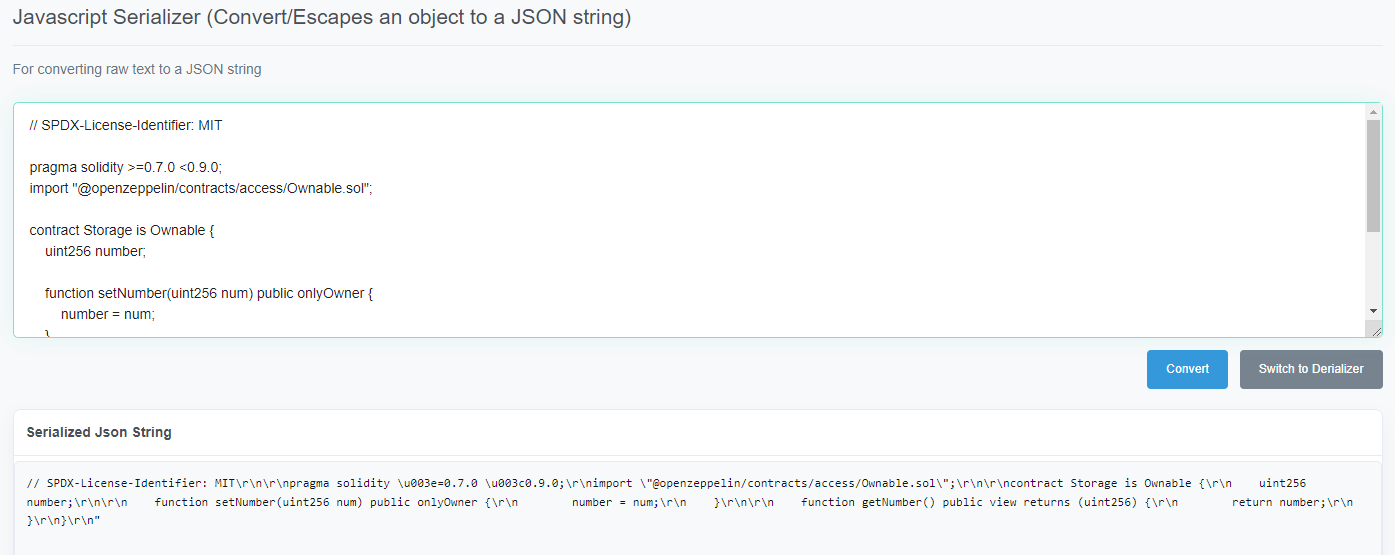

// SPDX-License-Identifier: MIT\n\npragma solidity >=0.7.0 <0.9.0;\nimport \"@openzeppelin/contracts/access/Ownable.sol\";\n\ncontract Storage is Ownable {\n uint256 number;\n\n function setNumber(uint256 num) public onlyOwner {\n number = num;\n }\n\n function getNumber() public view returns (uint256) {\n return number;\n }\n}编译合约:
npx hardhat compile打开artifacts\build-info路径下的json文件
input字段内容
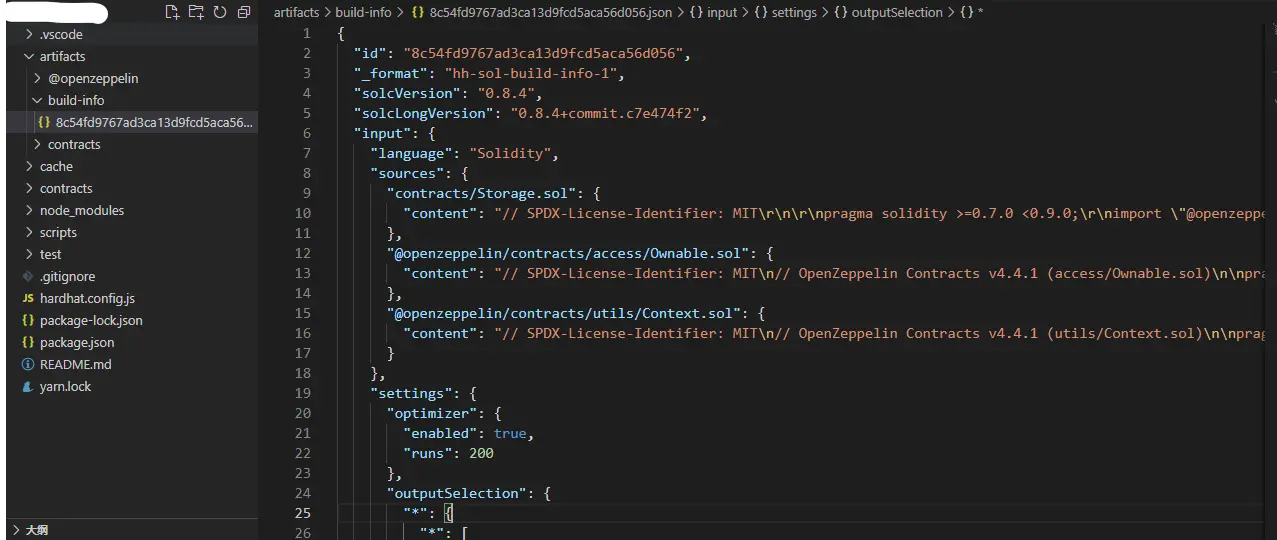
部署合约
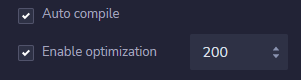
与Storage.json配置文件相同
https://testnet.bscscan.com/address/0x1b3104004ebda264b88d04afb6ea66d70a2d51ac#code
系统版本:Ubuntu 20.04
172.23.18.100 控制端
172.23.18.11 BPnode1
172.23.18.12 BPnode2
172.23.18.13 BPnode3
172.23.18.53 BYnode1
172.23.18.71 RPC
172.23.18.100
sudo apt update
sudo apt install software-properties-common
sudo apt-add-repository --yes --update ppa:ansible/ansible
sudo apt install ansible -y为每个机器创建单独用于ansible的账户
sudo useradd ansiblesudo groupadd devops然后将ansible用户添加到devops组:
sudo usermod -aG devops ansiblesudo mkdir /home/ansible/
sudo chown -R ansible:ansible /home/ansible/
sudo chmod -R 755 /home/ansible/查看新添加用户
cat /etc/group为用户设置密码:
sudo passwd ansible赋予ansible用户使用sudo执行特权命令:
sudo vim /etc/sudoersansible ALL=(ALL:ALL) NOPASSWD:ALL
%devops ALL=(ALL) NOPASSWD: ALL测试已安装
ansible --version类似输出
ansible [core 2.12.6]
config file = /etc/ansible/ansible.cfg
configured module search path = ['/home/op/.ansible/plugins/modules', '/usr/share/ansible/plugins/modules']
ansible python module location = /usr/lib/python3/dist-packages/ansible
ansible collection location = /home/op/.ansible/collections:/usr/share/ansible/collections
executable location = /usr/bin/ansible
python version = 3.8.10 (default, Sep 28 2021, 16:10:42) [GCC 9.3.0]
jinja version = 2.10.1
libyaml = Truesudo su - ansibleAnsible 通过 SSH 连接 client,先在 server 节点生产一个公钥 key,然后将它拷贝到 client 节点上
ssh-keygenls /home/当前登录账户名/.ssh/
id_rsa id_rsa.pubssh-copy-id op@172.23.18.11
ssh-copy-id op@172.23.18.12
ssh-copy-id op@172.23.18.13
ssh-copy-id op@172.23.18.53
ssh-copy-id op@172.23.18.71未完待续
https://blog.csdn.net/weixin_40805007/article/details/115033172
https://baijiahao.baidu.com/s?id=1650879841344431164&wfr=spider&for=pc